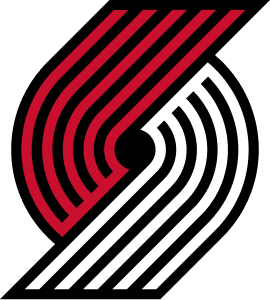Bull Riding
JBB JustBBall Member
- Joined
- Feb 5, 2007
- Messages
- 38
- Likes
- 0
- Points
- 6
To all you graphics heads out there, how do you get a white black white border on your sig. I can't seem to figure it out on mine.
Follow along with the video below to see how to install our site as a web app on your home screen.
Note: This feature may not be available in some browsers.