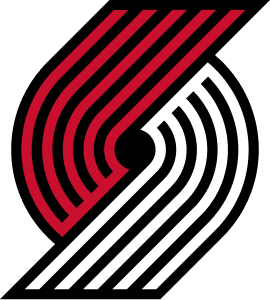kadillak
BBW Member
- Joined
- Jul 31, 2006
- Messages
- 436
- Likes
- 0
- Points
- 16
This is a GIMP tutorial that will teach you how to make a picture stroke. There's probably a better way to do this, but I'll just show you my trick.-------------------------------------------------------------------1) Create a 400x100 Image.2) Place a Render in the image (must be pre-cropped)3) Select the Render layer from the layer dialog box.4) Go to Script-Fu -> Shadow -> Xach-Effect.5) Use all default settings and make sure the Keep Selection box is checked.6) Don't worry about the new effect, we'll fix it later. Make sure the outline of your picture is still being selected.7) Create New Layer8) Go to Select -> Grow9) Choose a number between 1-5 (pixels) in the Grow Selection box. Click "Okay".10) Go to Dialogs -> Paths11) On the Paths Dialog Box, go to the bottom and click the "Selection to Path" button. A new path layer appears.12) Go to the bottom again, but this time, click "Stroke Path...".13) Line Width is how thick your stroke will be. Line Style should be solid. It will stroke the picture with your foreground color on the main GIMP dialog box. Hit "Okay".14) Go back to your layers menu and delete your Highlight and Shadow layers if you wish.15) Now, you're done. Your result will look similar to the white outline on this Pujols picture.