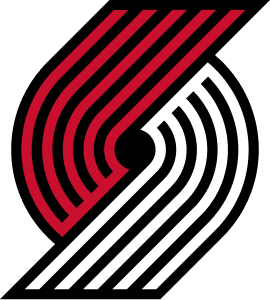dycdan
DYC please wait...
- Joined
- Oct 30, 2006
- Messages
- 1,695
- Likes
- 0
- Points
- 36
This photoshop tutorial will teach you how to create a pleasant filter effect, which I call "Fire Thread". I recommend this to newbies, especially those who like to create forum SIG's, as it's a nice alternative for a background.
1) We start off by opening a new document, please pick your set size specifications and please note it doesn't really matter what size you pick as this is just a tutorial. =)
Right now we start with the filter effects, select 'filter' > 'renders' > 'clouds' oh and make sure you've got the colour pallets set to black and white.

2) Moving on with the filters, we do 'filter' > 'disort' > 'twirl' a dialogue should popup, change the 'Angle' to 999° and click OK.

3) This next filter is the last one, so here we go: ' filter' > 'disort' > 'polor coordinates' and check 'polor to rectangular'.

4) Firstly, duplicate the current layer! and go back to the non-duplicate... Right it's time to add some colour which can be done by using the 'hue/saturation' dialogue, which we can pop-up by pressing the shortcut keys: 'ctrl+u'. Now enter the following settings:

Now go back to the duplicated layer and again we use the 'hue/saturation' dialogue, so press 'ctrl+u' to make it pop-up and then use the following settings:

Going into the layers window and change the top layer to 'overlay'... once done merge both of the layers, this can be done with a keyboard short: 'ctrl+e'.
5) Duplicate the layer and select 'edit' > 'transform' > 'rotate 90° cw' and set the layer to 'lighten'. Follow this step two more times and you will get this effect:

The finished fire thread tutorial should look like this:

1) We start off by opening a new document, please pick your set size specifications and please note it doesn't really matter what size you pick as this is just a tutorial. =)
Right now we start with the filter effects, select 'filter' > 'renders' > 'clouds' oh and make sure you've got the colour pallets set to black and white.

2) Moving on with the filters, we do 'filter' > 'disort' > 'twirl' a dialogue should popup, change the 'Angle' to 999° and click OK.

3) This next filter is the last one, so here we go: ' filter' > 'disort' > 'polor coordinates' and check 'polor to rectangular'.

4) Firstly, duplicate the current layer! and go back to the non-duplicate... Right it's time to add some colour which can be done by using the 'hue/saturation' dialogue, which we can pop-up by pressing the shortcut keys: 'ctrl+u'. Now enter the following settings:

Now go back to the duplicated layer and again we use the 'hue/saturation' dialogue, so press 'ctrl+u' to make it pop-up and then use the following settings:

Going into the layers window and change the top layer to 'overlay'... once done merge both of the layers, this can be done with a keyboard short: 'ctrl+e'.
5) Duplicate the layer and select 'edit' > 'transform' > 'rotate 90° cw' and set the layer to 'lighten'. Follow this step two more times and you will get this effect:

The finished fire thread tutorial should look like this: